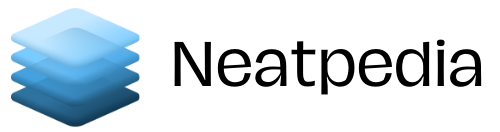Are you sometimes involved in conversations regarding computer issues and when the topic of dark mode pops up, you keep quiet because you don’t know what it is? You may get the feeling that everyone except you are using this Google Chrome browser extension.
To explain in short, you normally have a dark-on-light color scheme on your screen. The opposite of this color scheme is a light-on-dark color scheme. This is called dark mode, black mode, dark theme or night mode.
This color scheme uses light-colored icons and text on a dark background. We’ve had a look at the dark mode, summarized what we’ve found, and gladly share it with you in this article. Read on to learn more.

Why Was Dark Mode Introduced?
Light-on-dark color schemes have been developed and introduced for more than one reason. One of the reasons is that it is widely believed that light-on-dark is easier on the eyes than dark-on-light.
However, some scientists and medical researchers are disputing this. Another reason is that according to web designers the light-on-dark color scheme makes it easier to for website-content to stand out.
It also requires less energy to display on the most common devices. This positively impacts battery life and energy consumption.
Dark Mode With Extension in Google Chrome Browser
If your Google Chrome browser cannot turn on dark mode, the feature to enable it is most probably missing. Fortunately, one of the benefits of Google Chrome is that if a feature is missing, you can add the missing feature yourself with an extension or theme.
To get the extension, visit the Google Chrome Web Store. There are several extensions and many themes that can enable Google Chrome to turn dark mode on and off.
To find these extensions and themes in the Google Chrome Web Store, you’ll have to search for “dark mode”. When you’ve reached the dark mode section, there are many options to choose from.
Dark Theme Extension for Chrome
The best option is probably the extension “Dark Theme for Chrome”. This extension assists you to quickly turn your browser’s screen to dark mode. You use its toolbar button as a switch, which enables you to easily and quickly turn the extension on or off.
There are more than 50 different themes available if you don’t like your current dark theme. You will find all the options on the extension’s options page. Make your choice and change.
The “Dark Theme for Chrome” changes the colors of webpages. But, there is also a white-list feature. This feature allows you to exclude domains that you don’t want to view in dark mode. It is easy to activate.
You add the domains to the designated area in the options page and the websites will automatically be excluded from dark mode. It also allows you to use the context-menu item in your mouse’s right-click to exclude chosen websites if you choose to rather work with your mouse.
Material Incognito Dark Theme Extension
Material Incognito Dark Theme is another option. This theme uses a dark color scheme and applies it throughout the whole browser. It darkens your toolbars, but don't change anything on the browsed websites.
Dark Mode in Google Chrome on an iPhone
You can turn on dark mode in the Google Chrome app on your iPhone. If your iPhone doesn’t have a dark mode, you can change the theme of Google Chrome through the Accessibility settings.
Dark Mode in Google Chrome on an Android
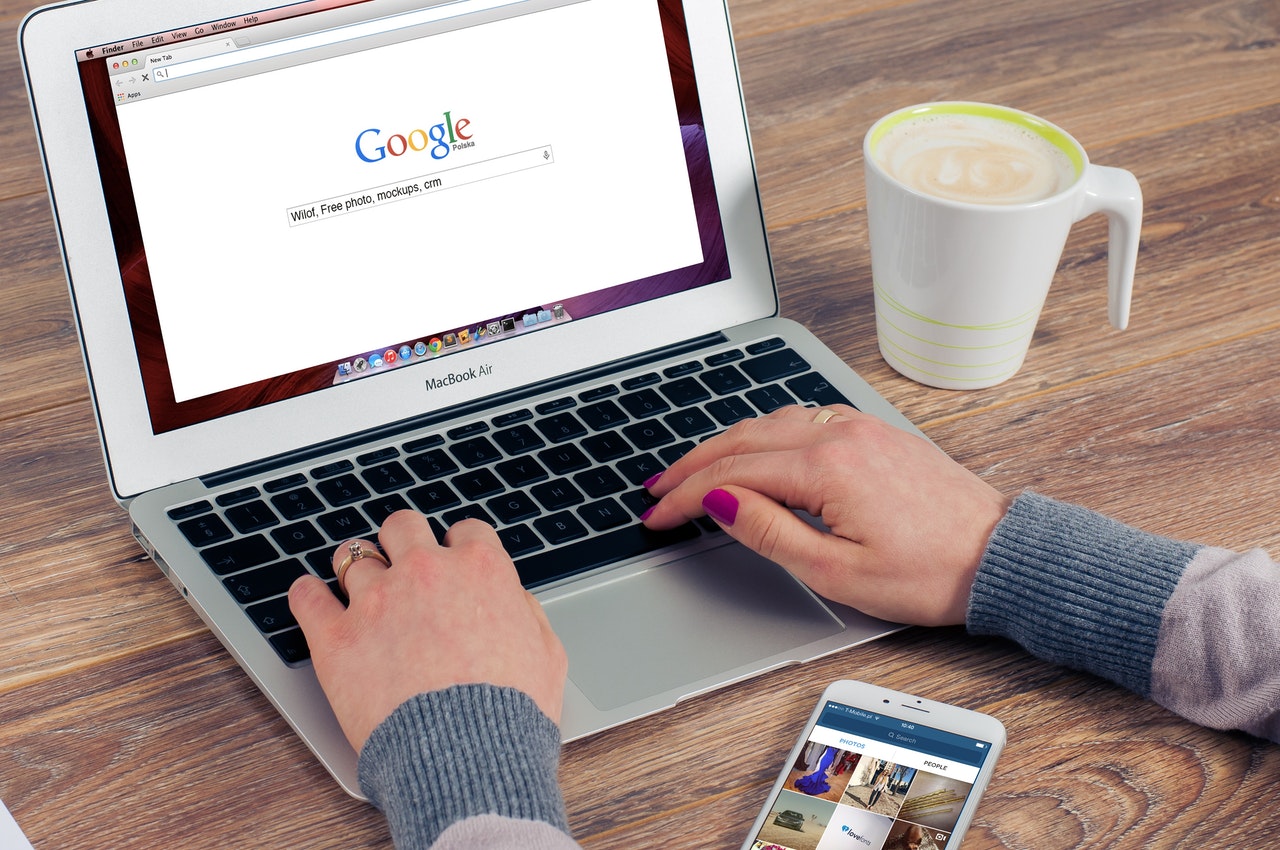
With an Android 5 or higher device, the dark mode can directly be turned on in Google Chrome's settings menu. To start the process, open Google Chrome on your Android device.
Then select “Settings” and choose “Themes”. Then choose the dark mode. If you want to go back to the black-on-light mode you can change back by choosing light mode. It is advisable to go to dark mode when your battery’s save mode is turned on.
Conclusion
As light-on-dark on your screen is easier on the eyes than dark-on-light and it requires less energy to display, it is recommended that you take the necessary steps to be able to activate dark mode on your Google Chrome browser.